One standard bit of functionality that most sites want / have is a list of either footer links or “quick links” or maybe sidebar links. The tendency is just to create a block and hard code your values in, but that’s the easy way out and ultimately makes it harder for your content folks to keep updated.
The better route has been to create the links as Content Links and then bring it in as a List:
- Navigate to Content Management > Specialty Content > Content Links.
- You can either create a new Category (i.e. Footer Links) or use an existing one to lump all your links into
- Then go through and create your new links
- Now go to Content Management > Blocks > List and create a new List that references the Content Links table and even specifically the Category you want / order you desire
- Drop the List onto your page/layout
Now what you have is a way for your content folks to simply navigate to your Content Links and update the text / URL themselves without having to reach out to the Admin team to make the change.
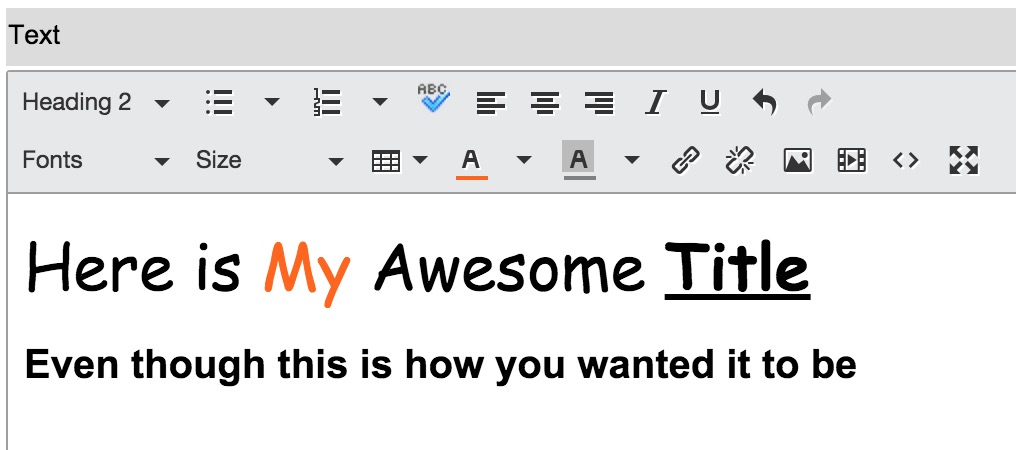

2 Comments
Matt,
This will not work if you have & in your url.Please check
It does if you use ${AMP} instead as it’s more of a platform conflict.